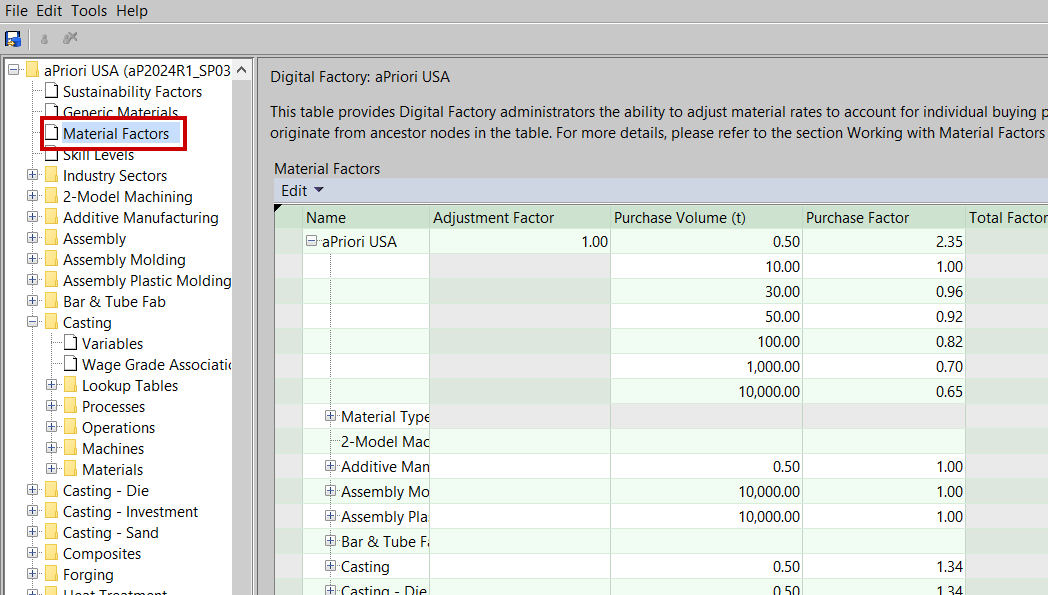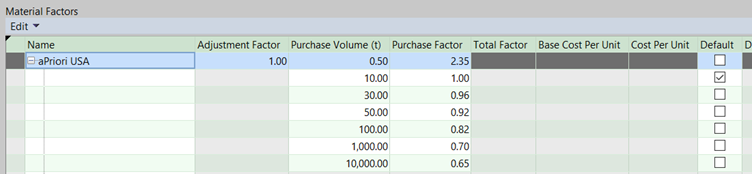To display the Material Factors table, click the Material Factors node in the navigation pane of the Digital Factory Manager:
The Name column of the Material Factors table contains an expandable tree. The root node of the tree stands for the current Digital Factory as a whole. Click the  next to the root (or any node) to expand it.
next to the root (or any node) to expand it.
See the following for more information:
Levels of the Tree in the Material Factors Table
Descendants of the root node include the following types of nodes:
-
Material type nodes (such as ABS, Aluminum, or Steel): these nodes apply to scenarios with the specified type of material composition. For example, the Aluminum node applies to scenarios whose material is any kind of Aluminum.
-
Process group nodes (such as Plastic Molding, Sheet Metal, or Stock Machining): these nodes apply to scenarios with the specified primary process group. For example, the Plastic Molding node applies to scenarios whose primary process group is Plastic Molding.
-
Stock form nodes (such as Plate, Rectangular Bar, or Round Tube): these nodes apply to scenarios with the specified stock form, material composition, and primary process group. For example, the Round Tube node under Aluminum Stock ANSI 1050A under Stock Machining applies to scenarios whose stock form is Plate, whose material composition is Aluminum Stock ANSI 1050A, and whose primary process group is Stock Machining.
-
Material nodes (such as ABS 10% Glass, Nylon Type 11, or Polystyrene FR): these nodes apply to scenarios with the specified material composition and primary process group. For example, the Polystyrene FR node under Plastic Molding applies to scenarios whose material is Polystyrene FR and whose primary process group is Plastic Molding.
-
Material stock nodes (such as Plate Stock: 6mm X 1219mm X 2438mm): these nodes apply to scenarios with the specified stock, material composition, and primary process group.
You can configure material factors at any level of the tree: Digital Factory, material type, process group, stock form, material, or stock. Values provided at a higher level have broader application (compared to values at a lower level) except where they are overridden at a lower level of the tree (see also How Material Factors table is used during costing).
Note: An ancestor of a given node in the Name column tree is the parent of the given node, or the parent of the parent of the given node, or the parent of the parent of the parent, and so forth. In addition, Material Type nodes are ancestors of all other nodes in the tree except the root node. The documentation below uses this notion of ancestor to describe the selection of an Adjustment Factor and Purchase Factor for a given scenario (see How Material Factors table is used during costing).
Columns of the Material Factors Table
Each node can have one or more associated rows. Each row has a cell for each of the following:
-
Adjustment Factor: specifies the Adjustment Factor to use for scenarios to which the node applies unless the factor is overridden at a lower node. For example, for the Casting node, this cell specifies the Adjustment Factor to use for scenarios whose primary process group is Casting, unless the Adjustment Factor is overridden at a lower node of the tree. This cell is editable, for the node’s first row. It is always empty in the node’s other rows.
-
Purchase Volume: when this value matches the purchase volume for the current scenario (see Change material purchase volume in the aP Pro User Guide), aPriori uses this row’s Purchase Factor for scenarios to which the node applies, unless the factor is overridden for this volume at a lower level of the tree.
This cell is editable. No two rows of the same node can have the same value for Purchase Volume, and only a single row of a given node can be blank for Purchase Volume. Purchase Volume can be empty only if Purchase Factor is empty.
-
Purchase Factor: when the Purchase Volume in this cell’s row matches the purchase volume for the current scenario (see Change material purchase volume in the aP Pro User Guide), this cell specifies the Purchase Factor to use for scenarios to which the node applies, unless the factor is overridden at a lower node. For example, for a Casting node row whose Purchase Volume is 0.5, this cell specifies the Purchase Factor to use for scenarios whose primary process group is Casting and whose purchase volume is 0.5, unless the Purchase Factor for that volume is overridden at a lower node of the tree. This cell is editable, for the node’s first row. It is always empty in the node’s other rows.
This cell is editable. No two rows of the same node can have the same value for Purchase Factor. Purchase Factor can be empty only if Purchase Volume is empty.
-
Total Factor: product of Adjustment Factor and Purchase Factor for this row. This cell is read-only and updates automatically whenever you change Adjustment Factor or Purchase Factor.
-
Base Cost per Unit: data taken from the aPriori Regional Data Libraries (or inherited from the parent Materials Digital Factory, if there is one) assuming average buying power and typical purchase volumes (see About Material Factors). This cell is read-only. You can update this value by editing Base Cost per Unit in the relevant Materials table—see To add or update a material field.
-
Cost per Unit: product of Adjustment Factor, Purchase Factor, and Base Cost per Unit (see About Material Factors). This cell is read-only and updates automatically whenever you change Adjustment Factor or Purchase Factor.
-
Default: this cell contains a checkbox that indicates whether this row is the default for its associated node. This is the row used for the node when the end user has not specified a purchase volume (see Change material purchase volume in the aP Pro User Guide). It is editable.
In starting point Digital Factories, the root node’s default row depends on the Default Purchase Volume selected for the current Digital Factory in the Deployment Data Administration tool (see Managing default purchase volumes).
-
Disable Accumulated Purchase Volumes: this cell contains a checkbox that controls which purchase volumes are available for selection by the end user during costing (see Change material purchase volume in the aP Pro User Guide). For a given scenario, the available purchase volumes are those defined by each node for which both the following hold:
-
Node applies to the current scenario. Note that this includes all nodes that apply to the current scenario, not just the lowest one.
-
Node is not an ancestor of any node that both (i) has Disable Accumulated Purchase Volumes checked and (ii) applies to the current scenario.
-
In starting point Digital Factories, only the root node has multiple associated rows (see Root Node of the Tree in the Material Factors Table). All other nodes have a single associated row.
To create a new row that is associated with a given node, right click one of the node’s existing rows and select Add Values…. See Adding and Editing the Material Factors Table for more information.
Root Node of the Tree in the Material Factors Table
In starting point Digital Factories, the root node’s Adjustment Factor is 1, and the root node has two associated rows:
-
Purchase Volume: 0.5 metric tons; Purchase Factor: 2.35
-
Purchase Volume: 10 metric tons; Purchase Factor: 1
-
Purchase Volume: 30 metric tons; Purchase Factor: 0.96
-
Purchase Volume: 50 metric tons; Purchase Factor: 0.92
-
Purchase Volume: 100 metric tons; Purchase Factor: 0.82
-
Purchase Volume: 1000 metric tons; Purchase Factor: 070
-
Purchase Volume: 10,000 metric tons; Purchase Factor: 0.65
In starting point Digital Factories, the root node’s default row depends on the Default Purchase Volume selected for the current Digital Factory in the Deployment Data Administration tool (see Managing default purchase volumes).